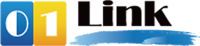Configuring Apple Mail
- Click Mail and select Preferences
- Click Accounts and then click the plus sign + at the bottom of the window
- Enter your name, full email address including domain, e.g. john@yourdomain.com and your mailbox password. Click Continue
- Select POP then enter any description for your mailbox. e.g John.
- Enter mail.example.com for the incoming server replacing ‘example.com’ with your domain.
- Enter your full email address for the username. e.g. info@example.com and your mailbox password.
- Click Continue. Mail will now check for your incoming server. Click Cancel then Continue.
- Enter a description for the outgoing server. E.g. yourdomain.com
- Enter mail.yourdomain.com for the outgoing server replacing ‘yourdomain.com’ with your plan’s domain. Tick Use only this server
- Tick Use Authentication is ticked. Enter your full email address for the user name. e.g. info@yourdomain.com and your mailbox password.
- Click Continue. Mail will now check for your incoming server. Click Cancel then Continue.
- Untick Take account online and click Create
- Select your new mailbox from the left. Under ‘Outgoing Mail Server (SMTP) select edit server list
- Click the Advanced tab. Untick Use Secure Sockets Layer (SSL). Click OK.
- On the accounts screen select the Advanced tab. Untick Use SSL
- Your account is now setup. Close the Accounts screen and select Save. Click Get Mail to activate your account.