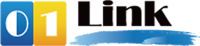SPF
To set up the SPF you need to add a TXT record to your domain's DNS settings. The following steps will show you how to add an SPF:
- From Advanced Technical Settings, then click Edit TXT (SPF) Records.
- Host Name: Leave the field blank
- TXT Record: v=spf1 include:_spf.01link.hk ~all
- Click Continue, then Continue again.
Important: If you already have an existing SPF record, then edit the existing record and add ‘include:_spf.01link.hk’ in the record and click save.
DKIM
To set up the DKIM you need to add the CNAME records to your domain's DNS settings. The following steps will show you how to add a DKIM record:
- Log in to your Register.com Account.
- Hover over Domains and choose Manage.
- On the next page choose Manage next to the domain name.
- Scroll and look for the Advanced Technical Settings. Click Edit CNAME (Domain Aliases) Records.
- Alias: Enter the name provided by 01LINK.
- Points to: Enter the value provided by 01LINK.
- Click Continue, then Continue again.