SPF
Add or edit a Sender Policy Framework (SPF) record if instructed to do so by your email host. SPF records are TXT records used to prevent spammers from sending unauthorized emails.
Important:
- The SPF record type is no longer used by all platforms. For this reason, you must add SPF records in the TXT section of your DNS records.
- You will need to contact your email provider in order to get your SPF record.
To add or update an SPF record:
- Go to your Domains page.
- Click the Show More icon next to the relevant domain and select Manage DNS Records.

- Click + Add Record in the TXT (Text) section.

- Click the Host Name field and enter the host name.
Note: Leave this field blank if instructed to add an @ sign. - Click the Value field and enter the TXT value v=spf1 include:_spf.01link.hk ~all
- Click Save.
DKIM
A Domain Keys Identified Mail (DKIM) record is an email authentication tool. Adding it to your business email verifies that your email was sent from a reliable, trustworthy source and was not modified en route to your recipients.
Before you begin:
- You need to get the DKIM record from your email provider.
- The DKIM key bit length can be either 2048 or 1024 characters.
To add or update a DKIM record:
- Go to Domains in your Wix account.
- Click the More Actions icon next to the relevant domain.
- Select Manage DNS Records.

- Scroll to the TXT (Text) section and click + Add Record.

- Enter the DKIM selector under Host Name.
- Enter the DKIM signature under Value.
- Click Save.
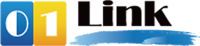
 next to the relevant domain and select Manage DNS Records.
next to the relevant domain and select Manage DNS Records.